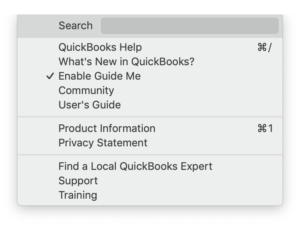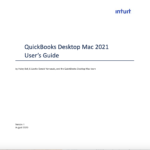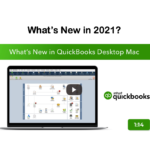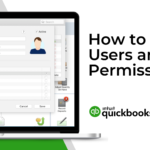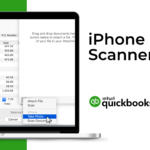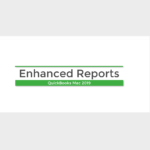Welcome to QuickBooks for Mac! We’re glad you’re here. You probably have tons of questions. We can help.
Understand the basics
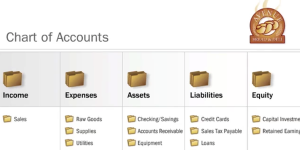 If you’re brand new to running your business, this Bookkeeping 101 video is a great place to start. It explains how money moves in and out of your business. (Hopefully more in than out!)
If you’re brand new to running your business, this Bookkeeping 101 video is a great place to start. It explains how money moves in and out of your business. (Hopefully more in than out!)
Now what do you do?
Well, it depends. Here are some suggestions:
- Have you been in business for a while and are just new to QuickBooks? Then you probably have historical data for your company that you’d like to enter into QuickBooks. The good news is that you don’t have to go back to the day you first started your business. But I suggest you do go back as far as the start date you entered when you created your company file. Gather up everything from the start date to today and enter that historical information. That way, you’re records for your fiscal year will be complete. You’ll find out more in the following section. For more information on this, check out the Making the move series of articles.
- Are you the kind of person who likes to have everything organized up front before you start? Then the best place to start is creating your lists. Lists are the building blocks for QuickBooks. They include the things like what you’re selling your customers and what you’re buying from your vendors. They also include the names and contact info for all your customers and vendors and much more. The best thing to do is start with customers, vendors, and items.
- Are you the kind of person who just wants to get started and fill in the details later? You can do that, too. Go ahead and start entering transactions. QuickBooks will prompt you to enter information along the way. The Home Page is a good place to start.
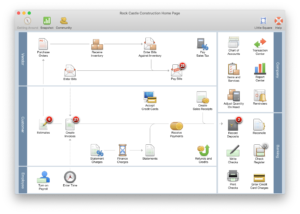 And with Guide Me turned on, you’ll get additional help for your first tasks. Guide Me is automatically enabled when you first open your company file. You’ll see this when you click on the Help menu in the upper right of your screen.
And with Guide Me turned on, you’ll get additional help for your first tasks. Guide Me is automatically enabled when you first open your company file. You’ll see this when you click on the Help menu in the upper right of your screen.