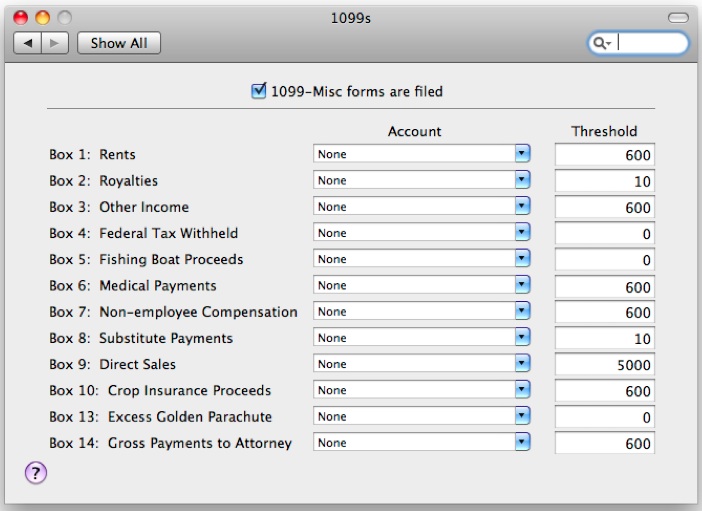For tax year 2011 the IRS has changed the 1099-MISC reporting requirements. We’ve got a manual process that will help you sort out what you need to report, what you don’t need to report, and how to make sure that the right amounts get onto the 1099-MISC forms you send out to your vendors.
The short version: if you’ve paid your vendors using credit cards, debit cards, PayPal, or similar payment services, this process will help you make sure that the 1099-MISC forms you create come out right. I’ve got some more information about the changes the IRS made over here.
Using the latest version of QuickBooks? We’ve got an updated 1099 Wizard for you. Did you pay a lot of 1099 vendors, and use QuickBooks 2010 or 2011? You can buy the 1099 Assistance App to get the Wizard to help you out.
Do you use QuickBooks 2011 or earlier? Did you pay only a few 1099 vendors in 2011? Then you’ve found the right spot—settle in, and I’ll help you get those pesky 1099s out of the way as quick as you can.
Do the new 1099 changes apply to me?
You may not even have to think about all of this 1099 stuff. Let’s find out.
Do you have vendors you send 1099-MISC forms to?
If no, stop reading now and carry on with your life.
If yes, then keep reading.
Have you paid your 1099 vendors with a credit or debit card, gift card, PayPal, or a service like PayPal?
If no, then no changes apply to you. Create, print, and file your 1099-MISC forms just like you’ve always done.
If yes, then keep reading.
Making the changes
Because of these changes, you may need to make changes to your QuickBooks data so that you don’t send 1099 forms you don’t have to. I’ll go over several scenarios to help you figure out what you need to do.
Step 1: Check your 1099 Preferences
Verify that the 1099 Preferences screen at QuickBooks > Preferences > 1099 contains the most current 1099 payment thresholds.
Tip: Threshold amounts for 2011 include $600 for Box 7, $5000 for Box 9, and $10 for Box 2. Go visit the IRS’s website to see a list of all the current payment threshold amounts.
If you paid a vendor less than threshold amount, there’s no need to report 1099-MISC for that vendor. Otherwise, create and send a 1099-MISC form to that vendor as usual.
Step 2: Run a 1099 Detail Report to view payments to your vendors
You need to take a look at all the payments you made to all your 1099 vendors so that you can separate those vendors into categories depending on how you paid them.
Run a 1099 detail report by clicking Reports > Vendors & Payables > 1099 Detail.
Once you’ve got the report, skim the Type column—it shows you the types of payments you’ve made to your 1099 vendors. Separate your vendors into three types:
- Vendors you’ve paid with non-reportable payments only (those are credit cards, debit cards, PayPal, and services like PayPal)
- Vendors you’ve paid with reportable payments only (those are checks, cash, direct deposits, and electronic funds transfers)
- Vendors you’ve paid with both reportable and non-reportable payments
Tip: Do you think your 1099 Detail report might be missing some vendors or payments? Change the report filters from Only 1099 Vendors to All Vendors to see all your vendors, or change Only 1099 Payments to All Payments to see all your vendors and payments. Yeah, that means you’re going to be reading for a while!
Step 3: Work through all your 1099 vendors one by one
What you do for this step depends on how you’ve paid your vendors.
For 1099 vendors you paid exclusively with non-reportable payments
Did you always pay one or more of your 1099 vendors with a credit card, debit card, or PayPal? If the answer is yes, those vendors will receive 1099-K forms from the payment networks that show all the income you paid. Which means that you don’t have to send those vendors a 1099-MISC at all. Awesome.
What do I do?
To change the 1099 status of these vendors:
- Find all the vendors you’ve chosen to send a 1099-MISC to. An easy way to do this is to go to Vendors > Print 1099s/1096. A list of all your 1099 vendors pops up.
- Open the Vendor Center (Vendors > Vendor Center).
- Double-click each of your 1099 vendors to open up their vendor information. Click the Additional Info tab to get to the 1099 check box.
- Uncheck the 1099 box.
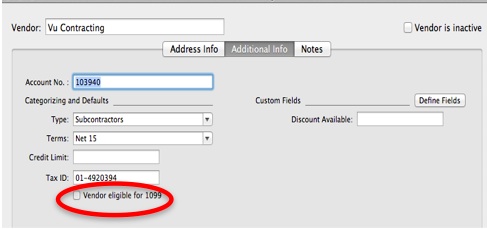
As long as you’re in the Vendor Center, now’s a good time to check any other vendors you might need to send a 1099-MISC to.
For 1099 vendors you paid exclusively with reportable payments
Have you always paid some of your 1099 vendors with checks, cash, direct deposits, or electronic funds transfers? Then for those vendors, just follow the 1099-MISC reporting guidelines and processes you’ve used in the past.
For 1099 vendors you paid with both reportable and non-reportable payments
If you paid some of your vendors with a mix of reportable (checks, cash, electronic funds transfers) and non-reportable(credit cards, debit cards, PayPal), you’ve got several extra steps to take before you can print your 1099s. I’ve described this process in a separate article.
Step 4: Confirm your results
Thank goodness, it’s time to confirm your results using the 1099 Detail report.
- Be sure to close the 1099 Detail report if you’ve still got it open.
- Create a new 1099 Detail report to verify your work at Reports > Vendors & Payables > 1099 Detail.
- Read over the report to make sure that the amounts you’re reporting are reduced as a result of the journal entries you just made.
Step 5: Create your 1099 forms
You’re finally ready to actually create your 1099 forms, so go to Vendors > Print 1099s. If you need help creating your 1099s, here’s an article that can help.
Tip: Starting with tax year 2011, the IRS has changed the layout of the 1096 form. If you use QuickBooks 2009 or earlier, you’ll need to fill out your 1096 form by hand this year. Be sure to put the X in the 1099-MISC box, not the 1099-K box.
Step 6. Finish up
Remember to delete the journal entries you created so that your financial statements aren’t affected later on.
Congratulations—you’re finally done! After all that, I hope you can take the rest of the day off!